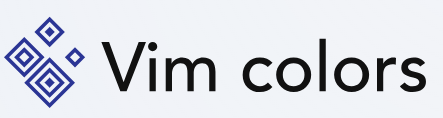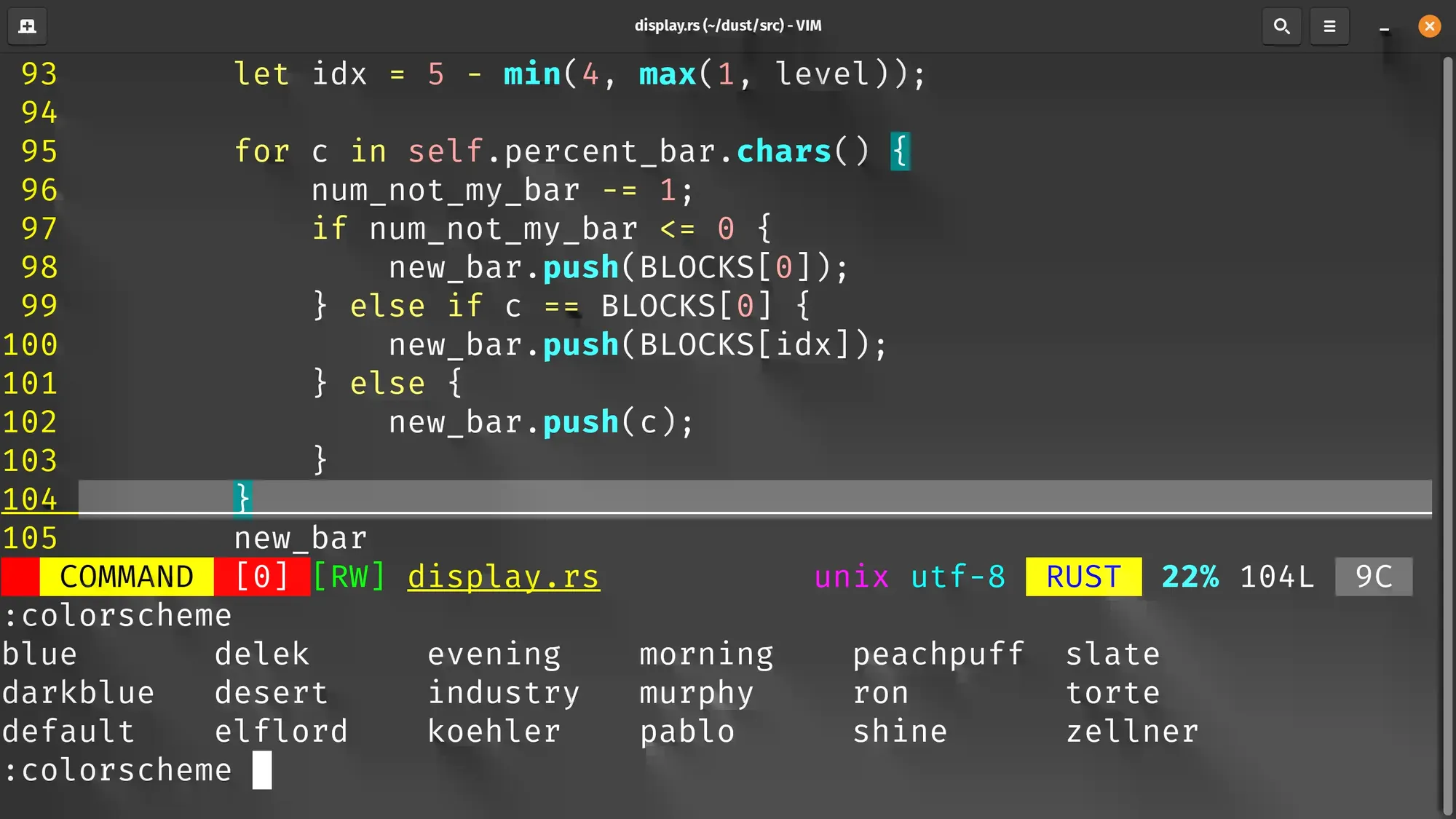In the expansive realm of text editors, Vim stands as a powerhouse, renowned for its flexibility and efficiency in coding environments. One of its most compelling features is the ability to tailor color schemes, offering users a personalised canvas for their coding journey. This comprehensive guide aims to empower users by providing an in-depth exploration of the art of Vim Color Configuration, ensuring a harmonious blend of functionality and aesthetics.
Understanding the Essence of Vim Color Schemes
At the core of Vim’s visual appeal lies the concept of color schemes. These schemes dictate the colors assigned to various elements within the editor, influencing syntax highlighting, line numbers, and overall aesthetics. While Vim ships with a variety of built-in color schemes, the true potential emerges when users embark on the journey of crafting a personalized palette that resonates with their coding style and preferences.
Choosing the Perfect Color Scheme
Embarking on the customization journey begins with exploring the diverse array of available color schemes. By entering the :colorscheme command in Vim’s command mode and cycling through the options with Tab, users can discover a scheme that aligns with their visual preferences. Once the ideal scheme is identified, setting it as the default is as simple as adding colorscheme <scheme> to the vimrc file.
Installing External Color Schemes
To broaden the spectrum of choices, users can tap into the creativity of the Vim community by incorporating external color schemes. Platforms like VimAwesome offer an extensive collection of user-contributed schemes. Downloading a preferred scheme and following the provided installation instructions seamlessly integrates the external palette into the Vim environment. Thus adding a layer of individuality to the coding experience.
Customising Syntax Highlighting
Syntax highlighting is a pivotal element in code readability and aesthetics. Vim allows users to delve into the minutiae of syntax highlighting customisation through commands such as :hi <group>. This step enables users to modify the colors associated with specific programming elements. Therefore, fostering a coding environment that is both visually appealing and tailored to individual preferences.
Adjusting Background and Foreground Colors
Vim’s canvas is yours to paint, and adjusting background and foreground colors is a fundamental aspect of this customization process. Commands like :highlight Normal guibg=<background_color> and :highlight Normal guifg=<foreground_color> empower users to redefine default color settings. This step invites users to create an environment that not only enhances visual appeal but also resonates with their unique coding style.
Embracing 256-Color Terminals
Moreover, for those utilizing 256-color terminals, Vim unveils a broader spectrum of color possibilities. By incorporating set t_Co=256 into the vimrc file, users activate the terminal’s extended color support, unlocking a richer palette for customization. This step showcases the adaptability of Vim to different environments, ensuring users can make the most of available color options.
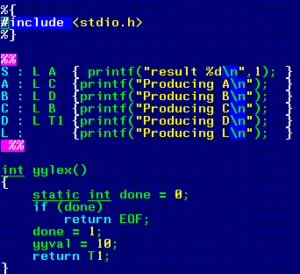
Creating a Harmonious Color Flow
The seamless transition between different elements in the coding environment is a hallmark of a well-configured Vim setup. Commands like :hi VertSplit guifg=<foreground_color> guibg=<background_color> enable users to craft a coding space with fluid and harmonious color transitions, especially when working with vertical splits. This step contributes significantly to the overall aesthetic appeal of the coding environment.
Fine-Tuning Line Numbers and Status Bars
Enhancing code navigation is an integral aspect of customization, and fine-tuning the appearance of line numbers and status bars adds a layer of precision to the presentation. Commands such as :highlight LineNr guifg=<color> and :highlight StatusLine guibg=<background_color> allow users to make nuanced adjustments, ensuring these elements seamlessly integrate into the personalized Vim environment.
Saving and Applying Changes
Furthermore, once the canvas is painted to perfection, it’s time to preserve the masterpiece. Saving the changes to the vimrc file and restarting Vim ensures that the personalized color scheme consistently graces coding sessions. This final step cements the effort invested in customisation. Hence, providing users with a visually appealing and harmonious backdrop to their programming endeavors.
Conclusion
In conclusion, configuring Vim colors transcends the realm of mere customization; it’s a journey of exploration and self-expression. By understanding the intricacies of color schemes and navigating through the step-by-step configuration process, users can transform Vim into a tailored coding haven. This personalized space not only enhances productivity but also serves as a reflection of individual style, making each coding session a visually pleasing and efficient experience.