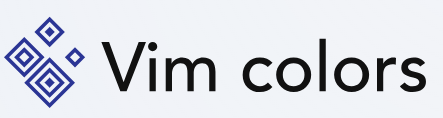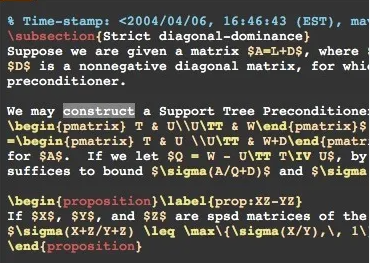Are you tired of the default monotonous appearance of your Vim text editor? Would you like to infuse some life and personality into your coding environment? Look no further! In this guide, we will explore the fascinating world of Vim color themes and show you how to effortlessly download and apply them. Say goodbye to the mundane and hello to a visually stimulating coding experience.
The Importance of Vim Color Themes
Before delving into the process of downloading Vim color themes, it’s essential to understand why they matter. Color themes play a pivotal role in enhancing your coding experience by making code more readable and visually appealing. They can reduce eye strain during long coding sessions and help you quickly identify different code elements such as keywords, comments, and variables.
Selecting the Right Color Theme
The first step in your journey to revamp your Vim editor’s appearance is selecting the perfect color theme. There are countless themes available, each catering to different preferences and needs. Moreover, whether you prefer a dark, light, or vibrant theme, you’ll find one that suits your style.
Exploring Popular Vim Themes
To get started, you can explore popular Vim themes online or visit the official Vim website. Some well-loved themes include “Solarized,” “Dracula,” “Tomorrow Night,” and “Monokai.” These themes offer a wide range of color palettes and aesthetics, ensuring you find the one that resonates with you.
Downloading Vim Color Themes
Now that you’ve identified your desired theme, it’s time to download it and give your Vim editor a fresh look. Here’s a step-by-step guide to help you with the process:
- Locate the Theme Repository: Head to your preferred theme’s repository on GitHub or another hosting platform. The repository will contain all the necessary files for the theme.
- Clone the Repository: To download the theme, you can use Git to clone the repository to your local machine. Open your terminal and enter the following command, replacing
theme-repo-urlwith the actual URL of the repository:bashCopy codegit clone theme-repo-url - Install a Plugin Manager (Optional): While not mandatory, using a plugin manager like “Vundle” or “Pathogen” can simplify the installation process and allow you to easily switch between themes. Install your chosen plugin manager if you haven’t already.
- Move the Theme Files: Navigate to the cloned repository directory using your terminal. Inside, you will find the theme’s files. Copy these files to your Vim configuration directory. You can do this by running the following command:bashCopy code
cp -r theme-directory/* ~/.vim/ - Activate the Theme: Open your Vim configuration file (usually
~/.vimrc) in a text editor and add the following line to activate the theme:bashCopy codecolorscheme theme-nameReplacetheme-namewith the name of the theme you downloaded. - Save and Exit: Save your changes and exit the text editor. Restart your Vim editor, and you’ll be greeted with your new, visually stunning color theme!
How to Download Vim Color Themes
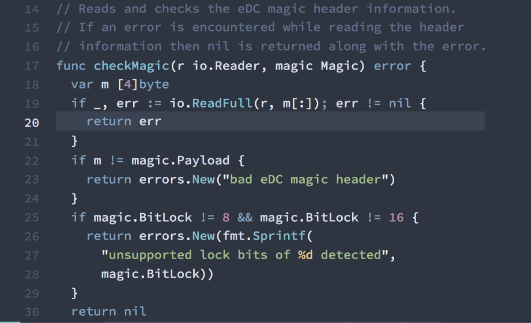
Customizing Your Theme
While many themes come pre-configured with appealing color schemes, you might want to customize them to suit your preferences better. Vim allows for extensive theme customization, enabling you to tweak colors, highlight groups, and more.
Exploring Advanced Options
If you’re looking to delve deeper into theme customization, you can explore advanced options such as using the “vim-colors-pencil” plugin for more precise color adjustments or modifying specific highlight groups in your Vim configuration file.
Conclusion
In conclusion, downloading and applying Vim color themes is a simple yet powerful way to breathe new life into your coding environment. With the abundance of themes available and the ease of customization, you can create a coding space that reflects your style and enhances your productivity. Have you ever had of online casino games? If not, visit any online casino site and start betting on any game of your choice.